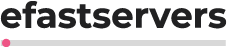We now require all users to connect to our servers in a secure way. Malicious users can sniff your password and hijack your password therefore to reduce the likely hoood of this happening you will need to connect to FTP using SSL/TLS.
If your getting an error such as below;
Response: 550 SSL/TLS required on the control channel
Error: Could not connect to server
Please change your FTP client to connect using SSL/TLS.
We recommend that you use something like FileZilla which is one of my popular free open source clients in use today.
If your not using FileZilla we suggest that you download it from FileZilla then follow the instructions below to setup SSL/TLS connections to your website.
1) Download FileZilla
2) Open it up and click on FILE > SITE MANAGER
3) Click on NEW and fill in the form as shown
(NOTE) The latest version does not give you the option to set SERVERTYPE to FTPS.
Instead, select
PROTOCOL: FTP - File Transfer Protocol
SERVER TYPE: Should be set to, Require Explicit FTP over TLS

NOTICE ABOUT PASSWORDS: We recommend that you DO NOT set a password. LOGIN TYPE should be set to Ask For Password and heres why. There are many viruses and trojans that will seek our your ftp client type application then query it using the passwords stored. This is why we have seen so many users with infected websites and or files that have been replaced on your site with an injected code placed in the header of the files. So we recommend that you do not set a password. Simply load FTP and enter your password manually when you need to connect to your site. Its your safest option.
4) Make sure to set the TRANSFER TYPE to: PASSIVE. This is important because since the connection is encrypted the server wont be able to tell what port your connecting too therefore we have to tell it to use one of the port range open on the server. To set this option click on EDIT > SETTINGS then click on FTP. Make sure to highlight FTP so you can see the options in the right window. Make sure PASSIVE it checked and that Allow Fallback To Other Transfer Mode is checked.
5) Finally, click on the ADVANCED tab and set the field: Default Remove Directory: /public_html
6) Click Connect then accept our servers security certificate.

and click: Always trust certificate in future sessions if you want.

7) Click ok then Connect again. You should see something like this.

Congrats, your now setup for secure connections to your web site.